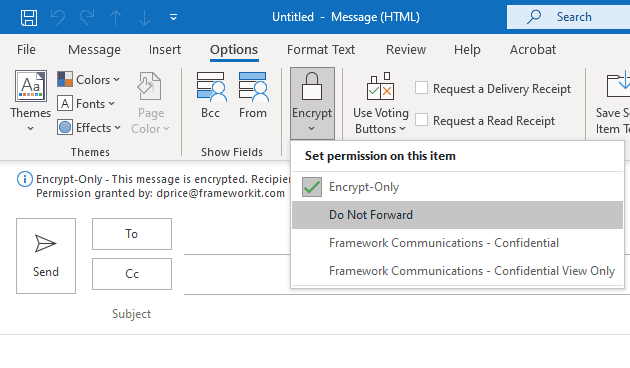How to Encrypt with Microsoft 365 Message Encryption
As more and more of your colleagues are working remotely or outside of an office, you find that you’re increasingly relying on email to share sensitive information with your team. Microsoft 365 encryption functionality to protect PII and proprietary data shared across your team.
1. Open a new email message from Outlook
2. Navigate to Options on the toolbar
3. Select the Encrypt dropdown and select the permissions you want to apply to the message
Encrypt-Only: Recipients can forward, print, and copy from the message but are unable to modify it or Save As; encryption will remain in place if the email is forwarded
Do Not Forward: Prevents recipients from forwarding the email to anyone else; prevents printing and protects contents using encryption
Confidential All Employees: Prevents external recipients from viewing the email, prevents forwarding and printing, and protects contents using encryption
Highly Confidential All Employees: Prevents external recipients from viewing the email, prevents forwarding, replying and printing, and protects contents using encryption
4. Compose your message and send it!