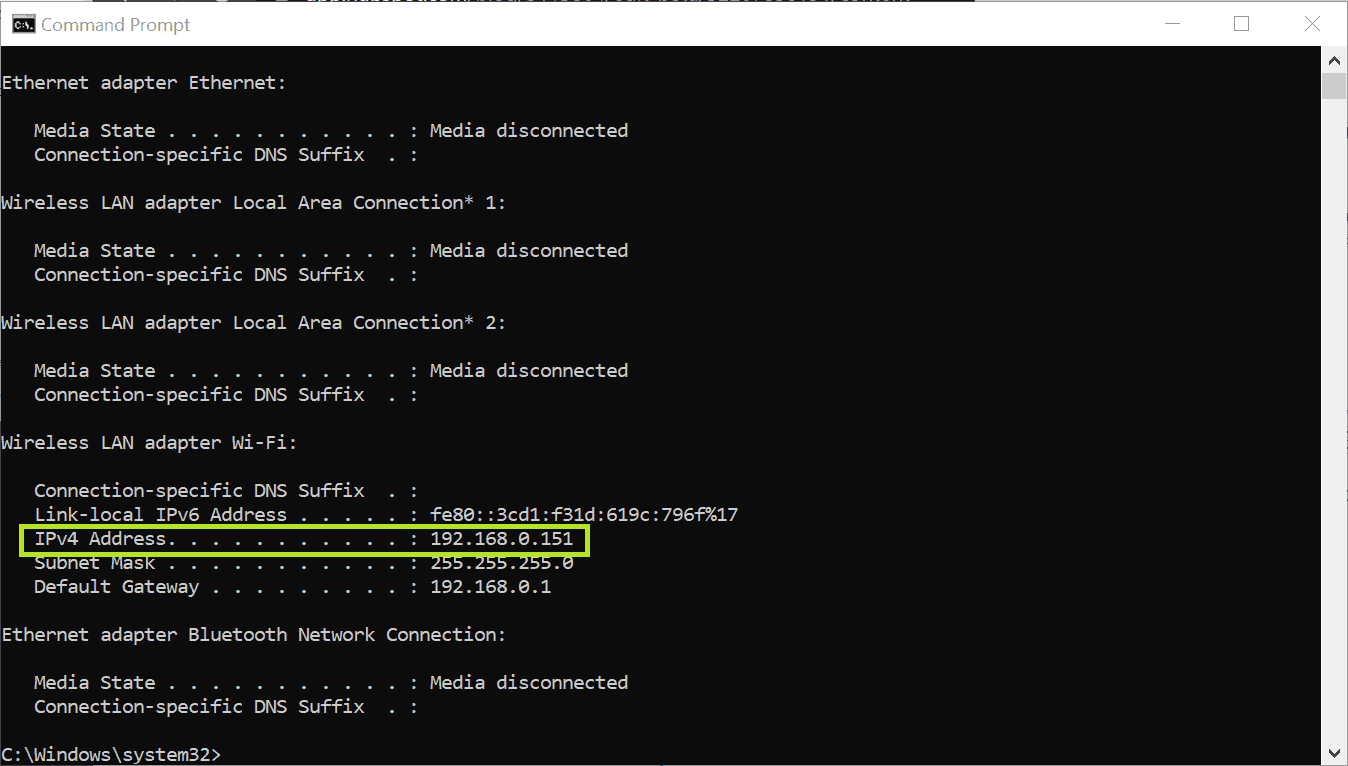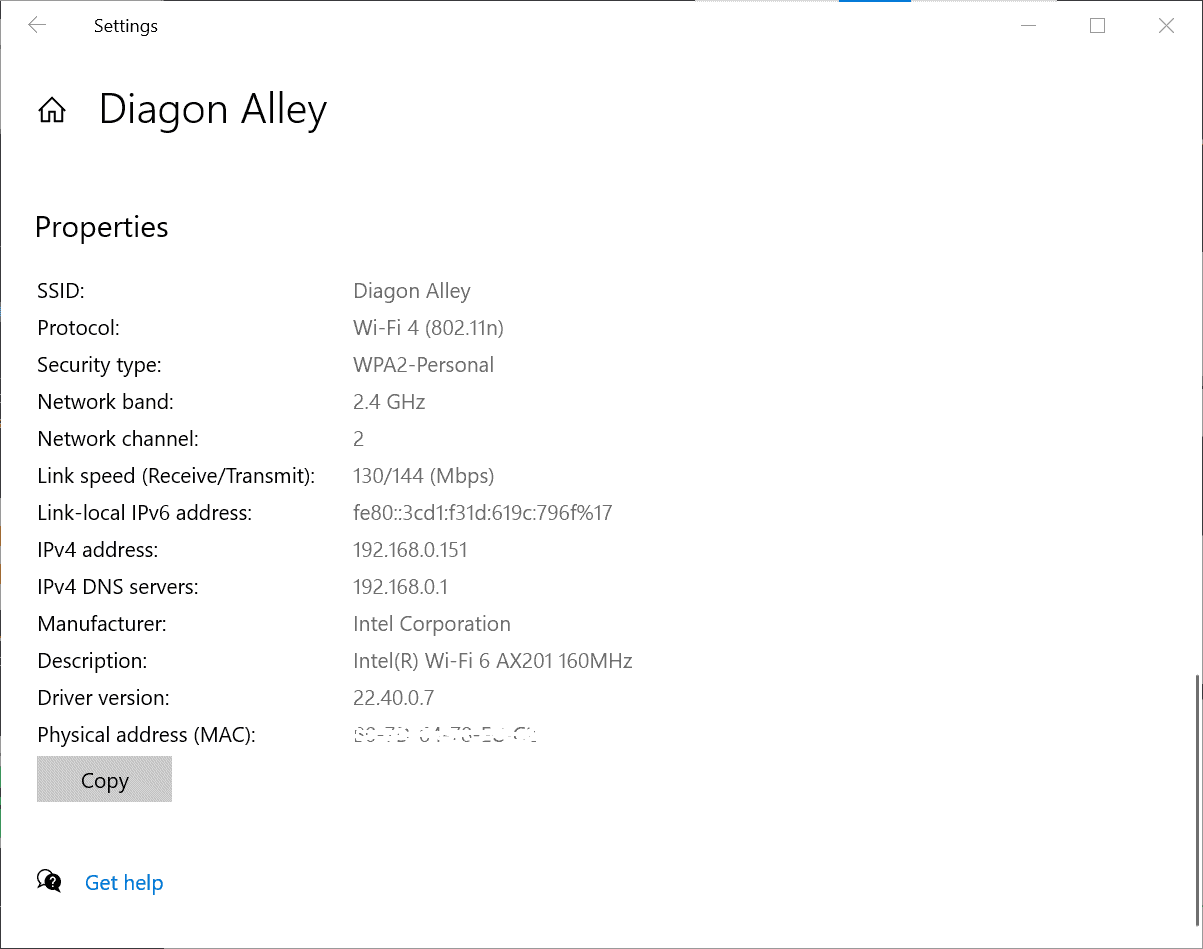How to Find Your IP Address
If you are struggling to connect to a VPN or suffering with slow speeds while online, the Framework IT team may need to reference your IP address when troubleshooting your issue. Follow the instructions below to quickly find your IP address.
1. Command Line
-
Open command prompt
-
In your search bar type “cmd” and click on “Command Prompt”
-
-
Confirm your IP address
-
Type IPConfig
-
Look for something labeled “Wireless LAN adapter” or “Local Area Network” or “Ethernet Adapter”
-
Look for IPv4 address
-
It should look like 192.168.x.x, 10.x.x.x or 172.x.x.x (the x’s are any number)
-
2. GUI
-
Start -> settings -> Network and Internet -> View your network Properties
-
View IPv4 address
-