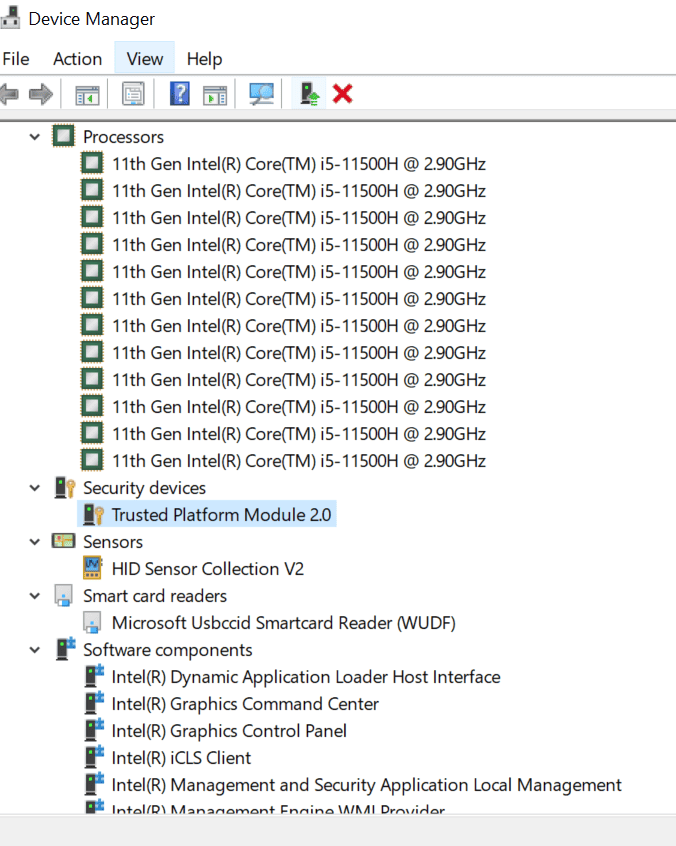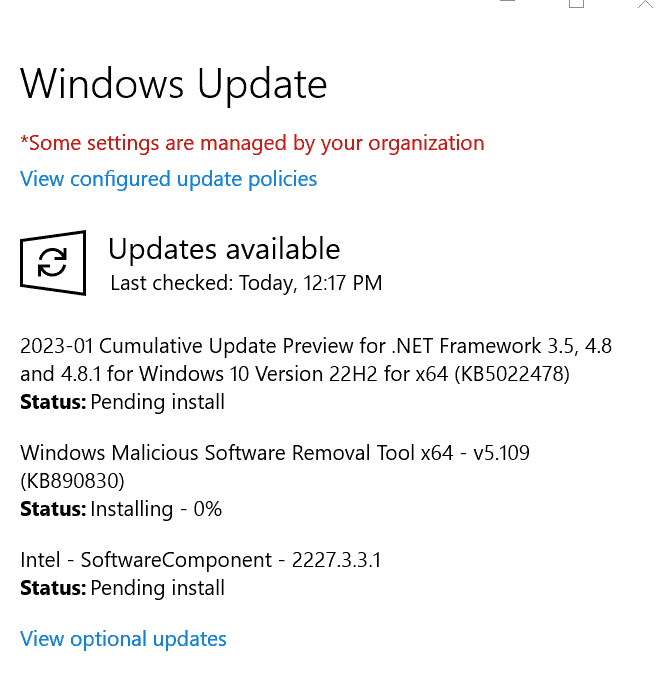How to Check for Outdated Drives on a Computer
Outdated drivers can cause compatibility issues and stability problems and decrease the performance of your computer. Updating drivers to the latest version can resolve these issues and ensure that your hardware runs smoothly and efficiently. Keeping drivers updated can also add new features and improvements to your hardware.
To check for outdated drivers on a computer, you can use the following methods:
- Using Device Manager: Open the Device Manager (Start menu > type “device manager” and select it) and look for devices with a yellow exclamation mark. The yellow exclamation mark indicates that the device has a problem, which an outdated driver could cause.
- Using Windows Update: Go to Settings > Update & Security > Windows Update and check for updates. Windows will automatically check for updates for your device drivers and prompt you to install them if any are available.
- Using a third-party tool: Some third-party tools can scan your computer for outdated drivers and automatically update them. Some examples include Driver Booster, Driver Genius, and Snappy Driver Installer.
It’s critical to regularly check for outdated drivers because they can cause performance issues, instability, and security vulnerabilities. Updating drivers can also improve the compatibility and performance of your computer, as well as fix known bugs and issues. Before updating any driver, check the vendor’s website for the latest version and check if it’s compatible with your operating system and hardware.
Boost your business efficiency with the power of managed IT services. Discover how technology can work for you. Read more on our blog and learn more about our services today.