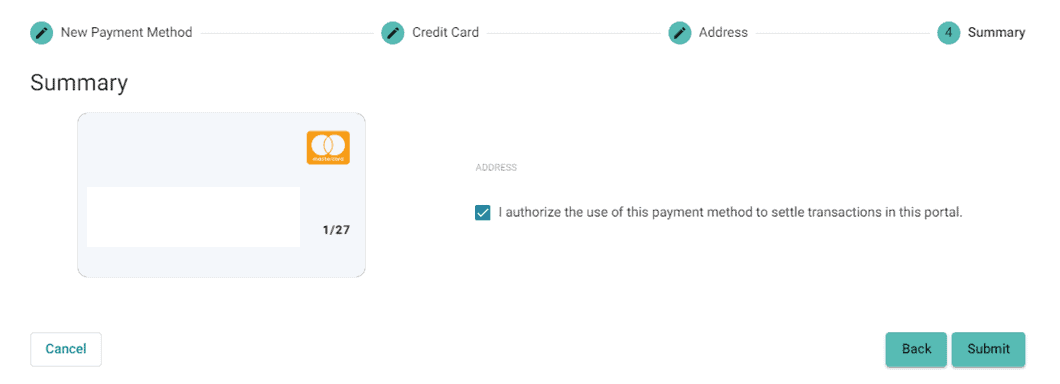How to Set Up Preferred Payments in ConnectBooster
Framework IT uses ConnectBooster for viewing and paying invoices. The how-to below will walk through setting up preferred payments in the dashboard.
1. Navigate to ConnectBooster
2. Login using your email address and password from the invite
3. Click “New Payment Method +NEW

4. Select “Credit Card” or “Bank Account” and click “Next”
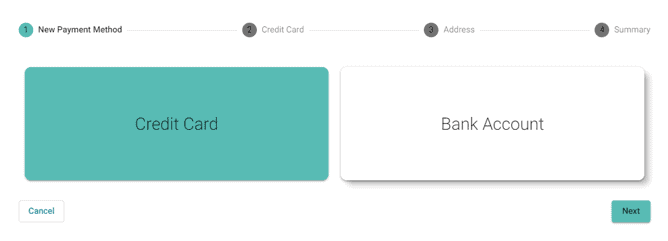
5. Enter your payment method details and click “Next”:
- Friendly Name allows you to use unique identifiers to label your payment methods in the case that you enter more than one.
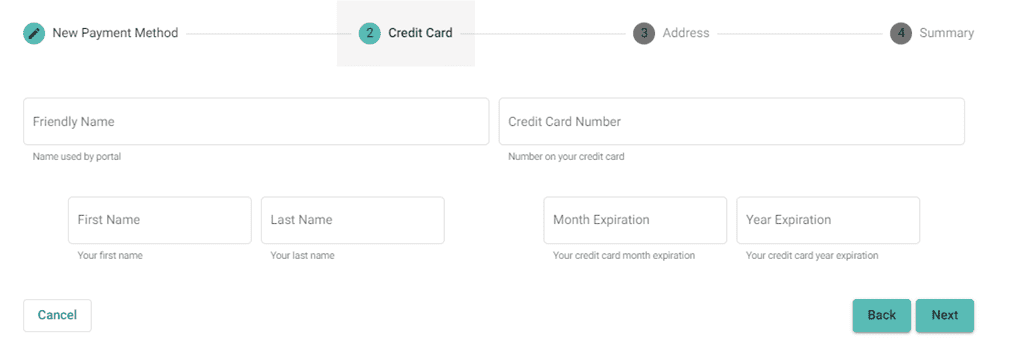
6. Enter your payment method address and click “Next”
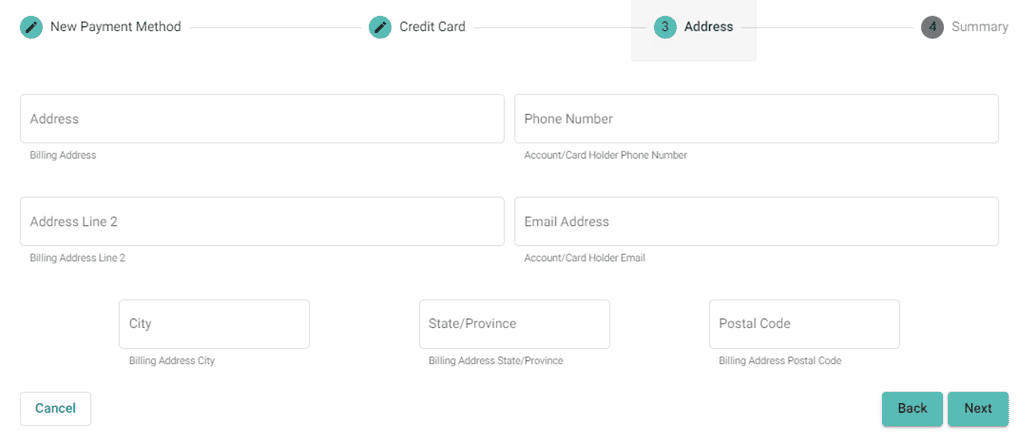 7. Check the Authorization box and click “Submit”
7. Check the Authorization box and click “Submit”