
How to Use Mimecast for Held Messages
Content
How to Use Mimecast for Held Messages
How to Use Mimecast for Held Messages
Overview
Mimecast is an email security service that scans incoming emails for spam and threats, and it stops these emails before they make their way to your inbox. It is important to be aware of this and Mimecast should be occasionally checked to ensure no important emails are accidentally caught in the filter. If emails are caught in the filter but then released, the system will not catch them again. There are two ways to check the email filter, one of which is through your personal portal.
Three times per day, you will receive an email digest summary from Mimecast that has a list of emails that are caught in the Mimecast filter. You can see them inside the message of the email and you can release the email, block the sender, or permit the sender just by clicking the message in the email.
You can check the Mimecast filter at any time by logging into the Mimecast personal portal. There you will also be able to release or block messages.
Email Digest
If you have any email messages held by Mimecast, you will receive an email digest that resembles below:
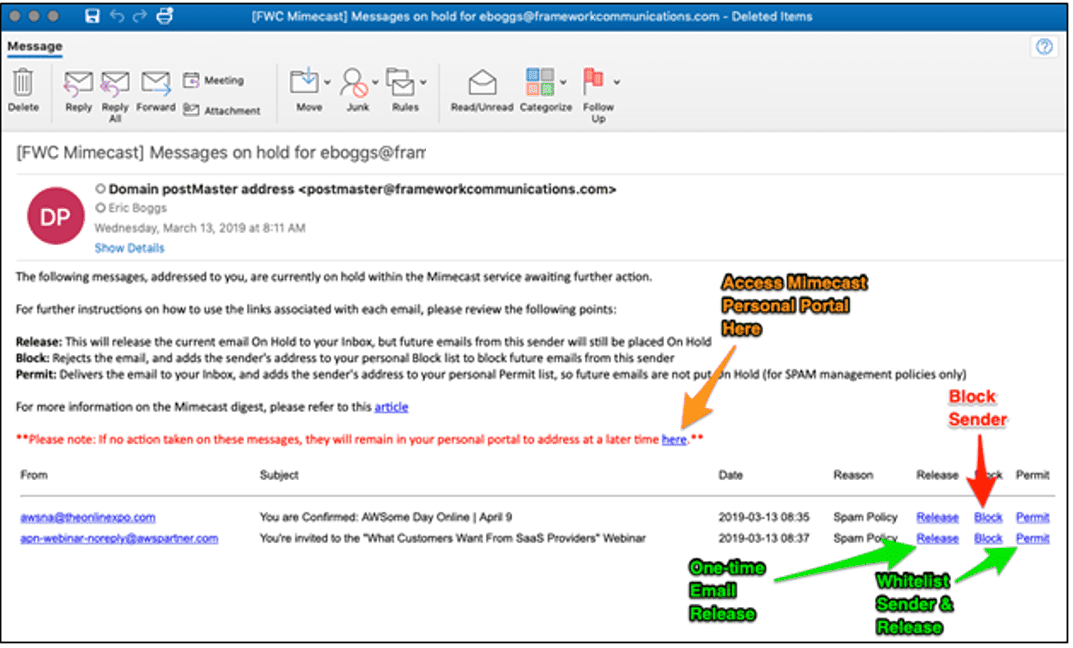
This will be sent out 3 times a day and only if you have any held messages, if you have no held messages you will not receive an email digest.
Personal Portal Access
Login to Mimecast
Enter your email address and click Next
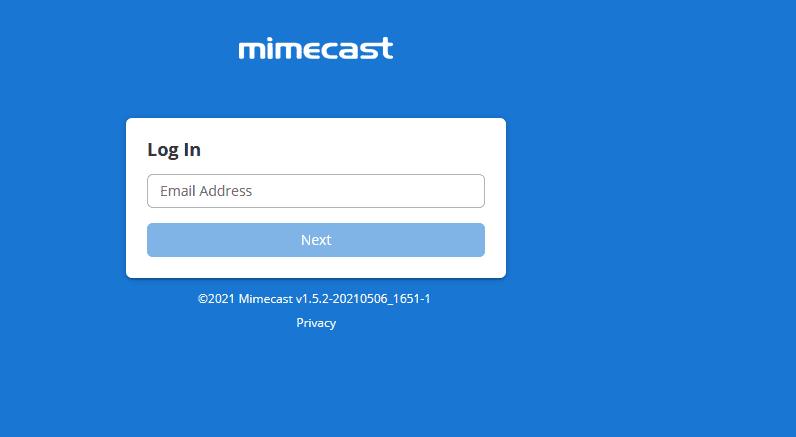
You will be redirected to the Office 365 sign-in portal
Enter your email address again and click Next
Enter your email password and click Next, you can elect to stay logged in or not
Once successful you should arrive at this page, if you do not see the below Apps, you will redirect straight to the Mimecast Personal Portal, go to step 7
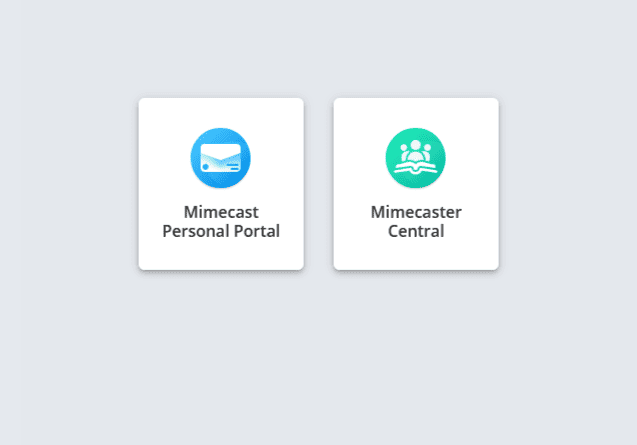
- Click Mimecast Personal Portal to be directed to your personal inbox
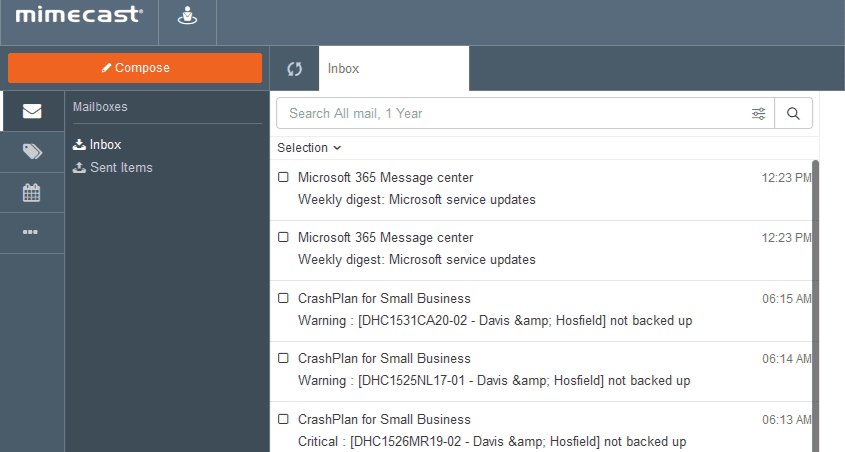
- To see Messages on hold/blocked/rejected for your own email address click the 3 ellipses on the left

- Select Personal On Hold to see what is being held (Moderated On Hold is not used). You can then select to reject or release
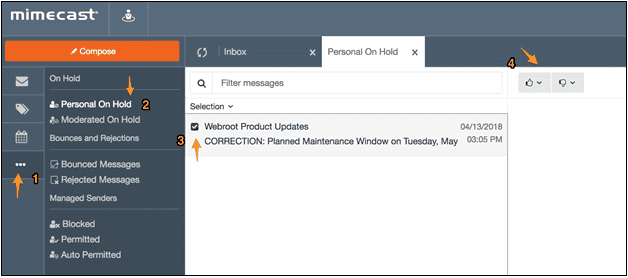
For the first few days/short weeks after implementation of Mimecast it is important to keep an eye on these digest emails and the Mimecast portal for caught emails. The system does get better and will not re-catch emails if they are released and we can always add to the whitelist should there be many caught emails. The system works very well overall, and the majority of legitimate emails will not be caught in the filter, it also gets better and 'learns' whenever a legit email is released.
