
How to Minimize Desktop Clutter to Improve Computer Performance
Content
How to Minimize Desktop Clutter to Improve Computer Performance
How to Minimize Desktop Clutter to Improve Computer Performance
Overview
Framework IT recommends keeping your desktop clear of clutter - just as you would your physical desk or workspace. While your desktop is a convenient place to keep files, it can become messy fast.
Here are some best practices to keep your desktop free of clutter that will ensure your computer operates smoothly and quickly.
1. Hide your desktop icons
Some programs drop shortcuts and icons on your desktop by default that you may never use.
To toggle desktop icons on or off, right-click your desktop and select View > Show Desktop Icons. Your desktop will appear empty. To see your desktop icons again, click the "Show Desktop Icons" option again.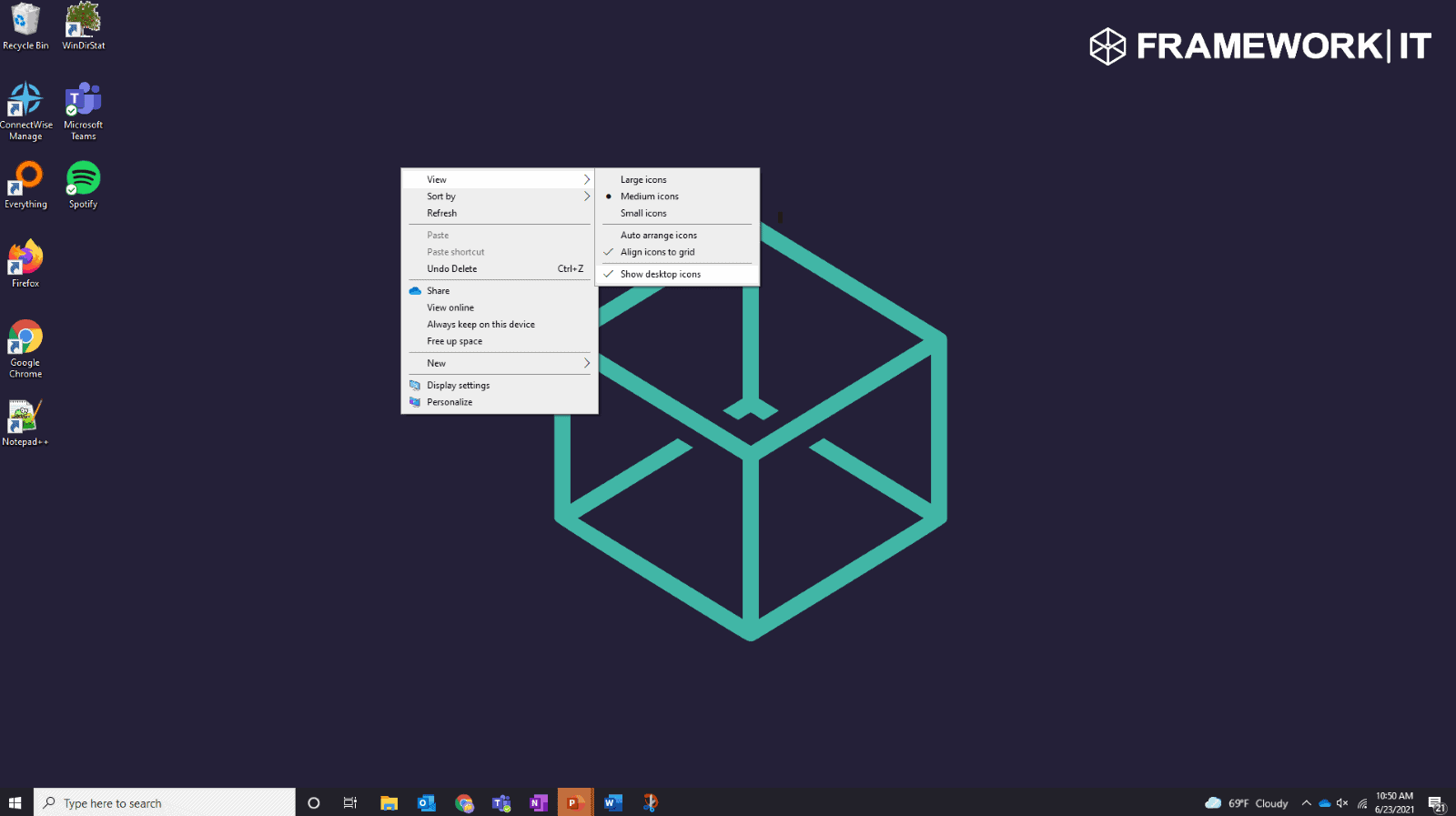
2. Sort your desktop icons
For a quick organization, you can right-click your desktop and select an option in the "Sort By" menu.
For example, select "Name" to sort files alphabetically or "Date Modified" to sort them chronologically. This makes it easier to find what you need. Sorting by "Date Modified" can also help you identify which shortcuts have not been used in a while and can be removed. 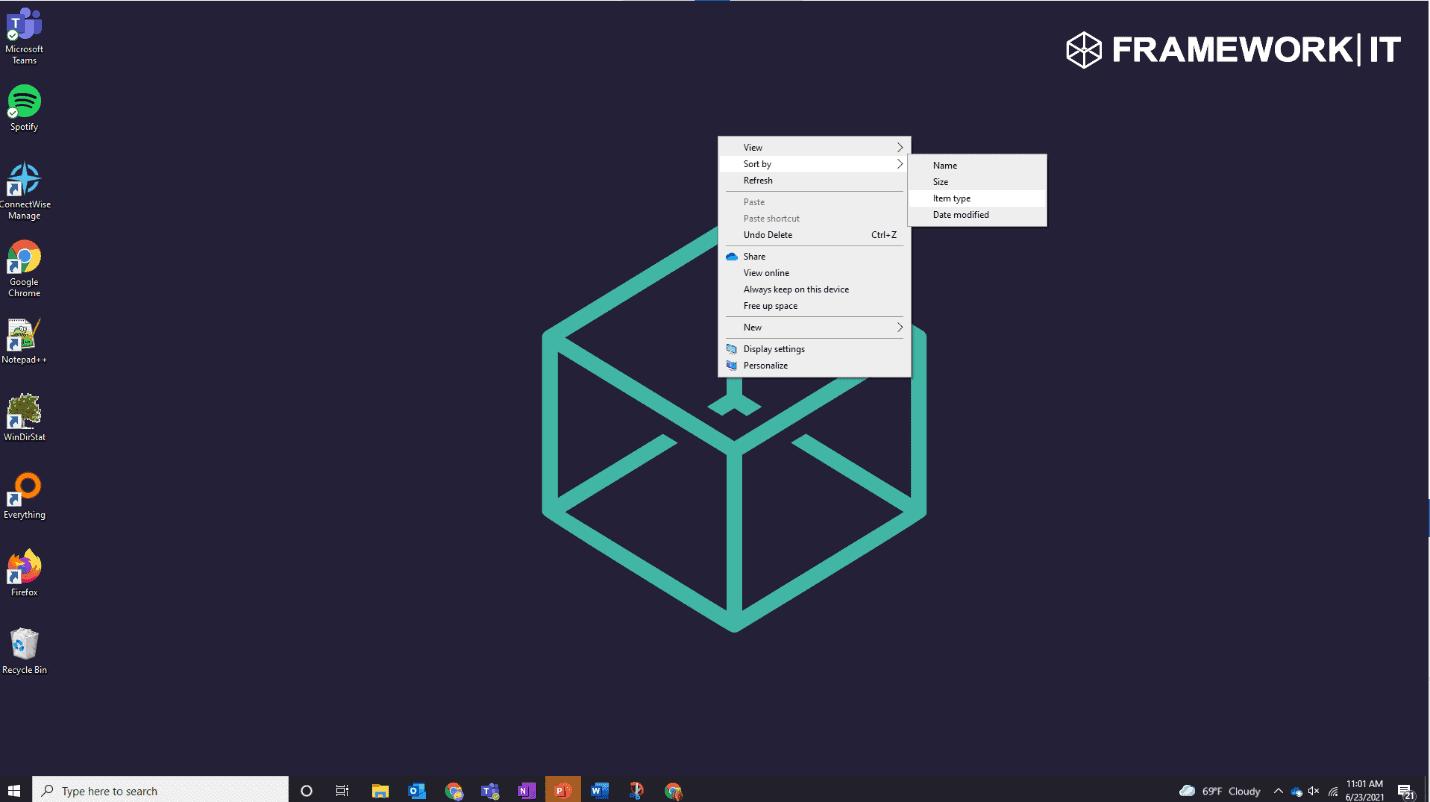
3. Organize Your Files and Shortcuts Into Folders
Folders can help to keep your desktop organized and clutter-free.
To create a folder, right-click the desktop, select New > Folder, and give the folder a name. Drag and drop items (including program shortcuts!) from your desktop into the folder.
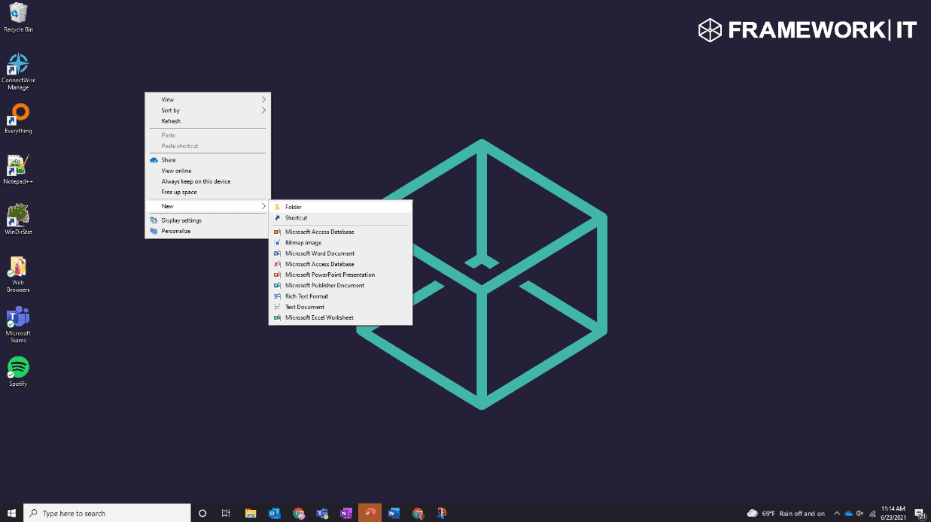
4. Use the Desktop as a Temporary Working Area
The desktop works well as a workspace, giving you a convenient place to store files with which you're working currently.
Only store files on your desktop for as long as you need them. When you're finished with a project or task, move the associated files to another folder like your main Documents or Photos folder—or even dump them in a folder on your desktop.
Treat your desktop like you might treat a physical desktop or counter—place things on it while you're using it and clear them away afterward.
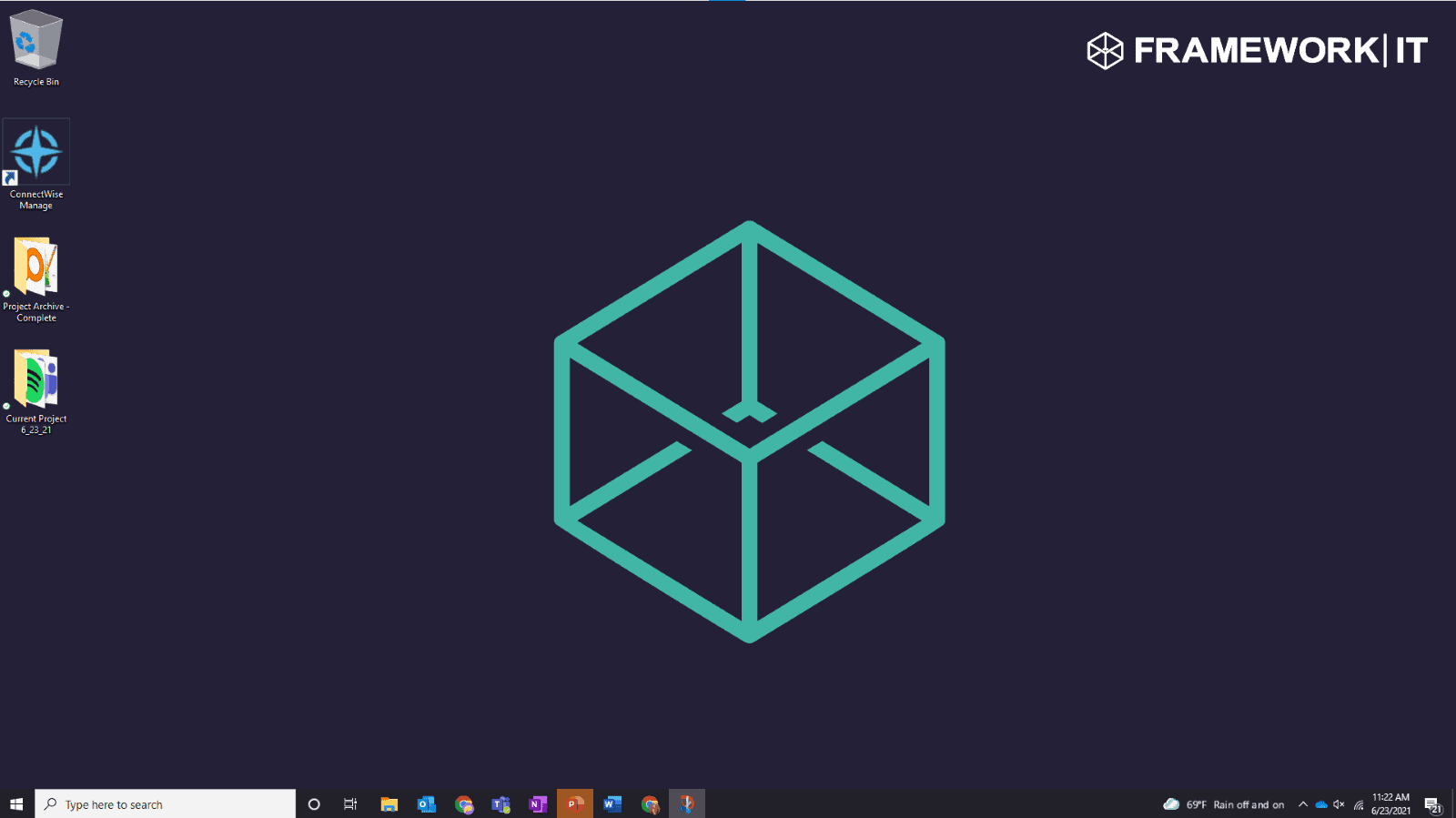
5. Pin Shortcuts in Your Start Menu and Taskbar
Programs often add shortcuts to your desktop when you install them, which makes your desktop get more cluttered over time and causes it to slow down.
One way to keep files easily accessible without the drain on your machine is to pin them to your taskbar. This keeps frequently used shortcuts readily available without the clutter or GPUs.
To do so, right-click it and select "Pin to Taskbar." This will ensure that the icon will always appear on your taskbar and can be repositioned as you see fit.
Delete the shortcut icon from your desktop. 
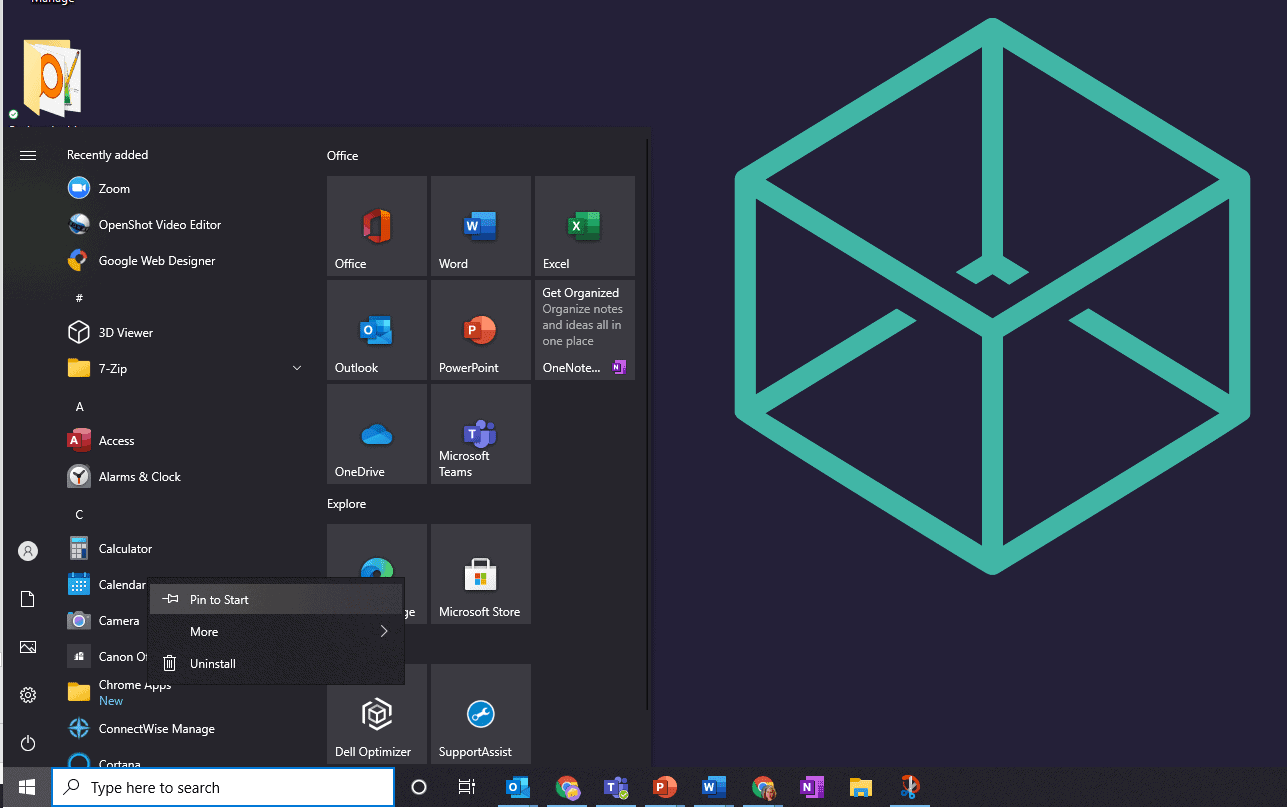
If minimizing desktop clutter does not correct the issues, let Framework IT tackle the job. Our on-call technicians have a 97% satisfaction rate with response times that aim to boost your overall productivity.
