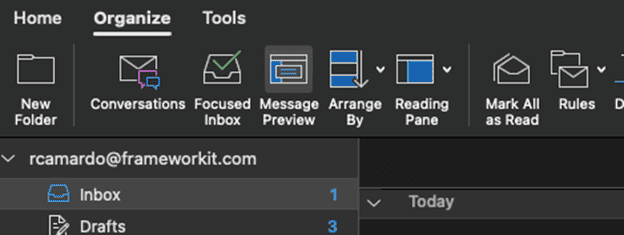Newer versions of outlook can be a bit disconcerting to get used to especially after the introduction of the Focused inbox.
Focused Inbox intelligently pre-sorts your email so you can focus on what matters. It places your most important emails in "Focused" and the rest in "Other." Focused Inbox works across all your email accounts, personal and professional. To create an inbox that "feels right" to you, the system takes into account emails and contacts with whom you interact, and filters out noisy sources like automatically generated or bulk email. The more you use it, the better it gets.
You can easily reclassify emails between Focused and Other. Just open an email, then select Move to Focused/Other from the overflow menu.
But if you do not want to use Focused View or if you do want to use it the following steps would allow you to choose your sorting.
When opening Outlook some users are greeted with a new sorting vs the familiar All and Other layout.

To get back to the old standby options, navigate to the View tab along the top and look for the Focused inbox option.
Go ahead and click that option to disable the feature.
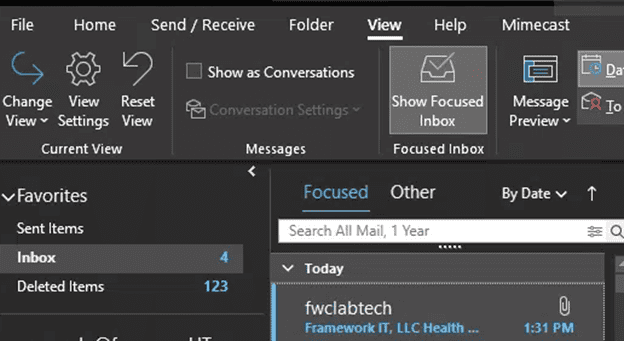
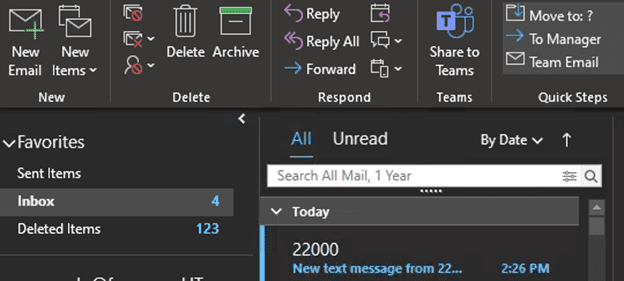
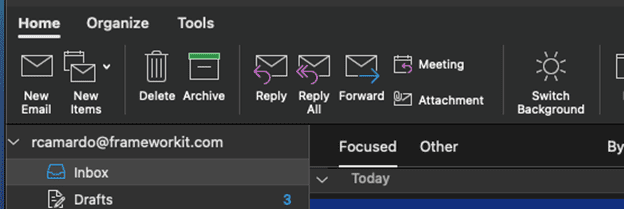
And to switch out of Focused
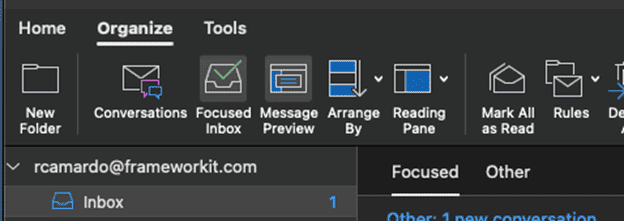
Select the focused inbox option