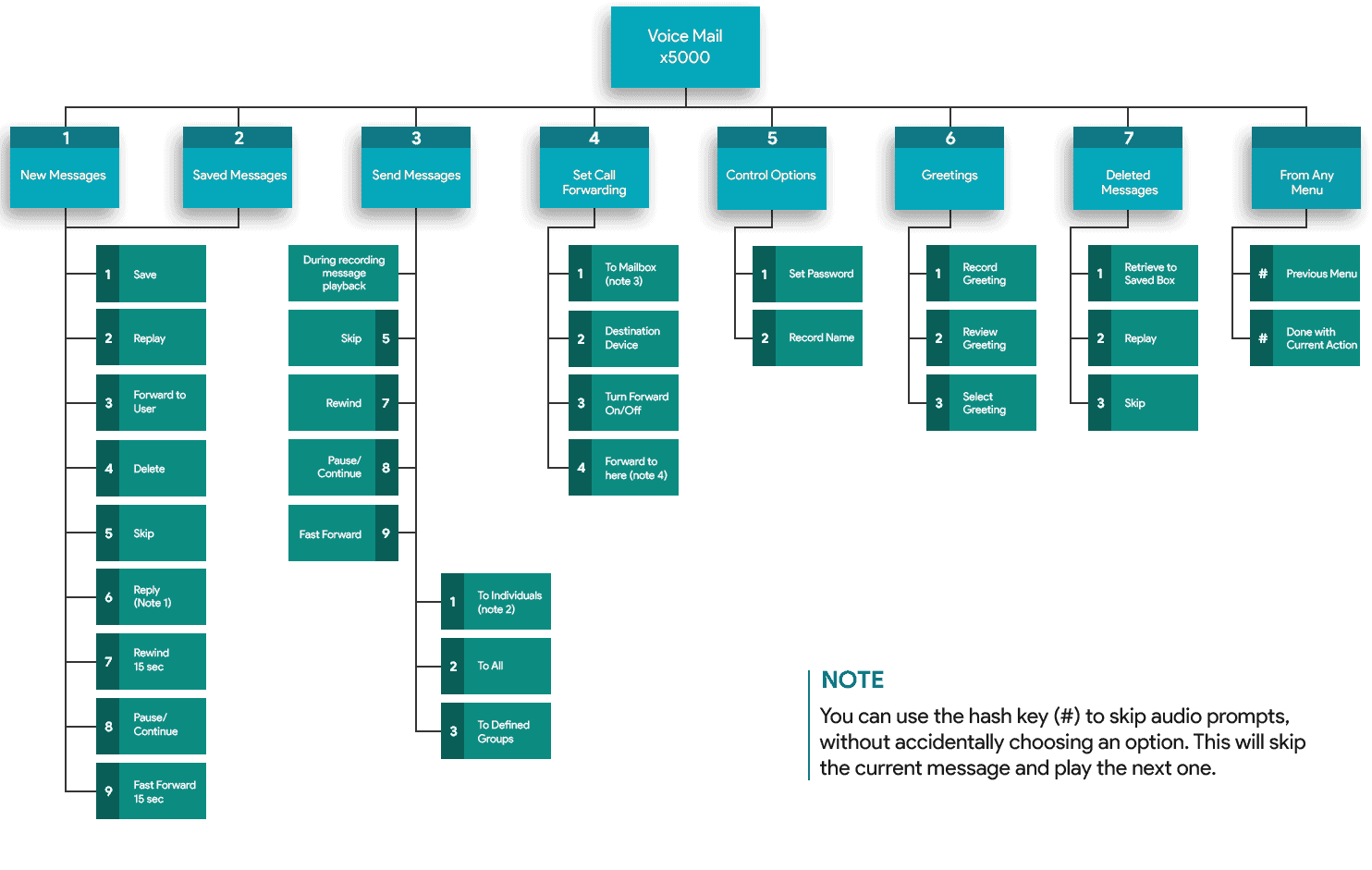- Lift handset or;
- Press the speakerphone
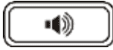 or headset button
or headset button
- Enter the number
- Press the Send soft key or the #Send button


Current Clients: 312-265-8733 | Service Hotline: 312-564-4888

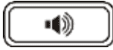 or headset button
or headset button

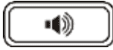 or headset button
or headset button or;
or;

 or
or  to complete the transfer. You have the option of speaking with the party first or you may complete the transfer once ringing is heard.
to complete the transfer. You have the option of speaking with the party first or you may complete the transfer once ringing is heard.  (If equipped)
(If equipped) 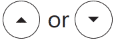 to select the desired call, and then press the Resume soft key
to select the desired call, and then press the Resume soft key 
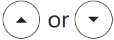 arrow buttons to select a caller
arrow buttons to select a caller  To mute your audio device.
To mute your audio device.  again to unmute your audio device
again to unmute your audio device To retrieve a parked call -
*All call recordings will be stored in the user's Call History within the User Web Portal and can be played back or downloaded. Recordings are available for 30 days within the web portal.
 or dial 5001
or dial 5001